Versions Compared
Key
- This line was added.
- This line was removed.
- Formatting was changed.
The Docs AddOn allows you to embed HTML, JavaScript, and CSS-based content in Confluence Cloud. The initial idea came from embedding JavaDocs. However, as JavaDocs is just HTML, JavaScript, and CSS, you can use the AddOn for embedding any type of such content.
Screens
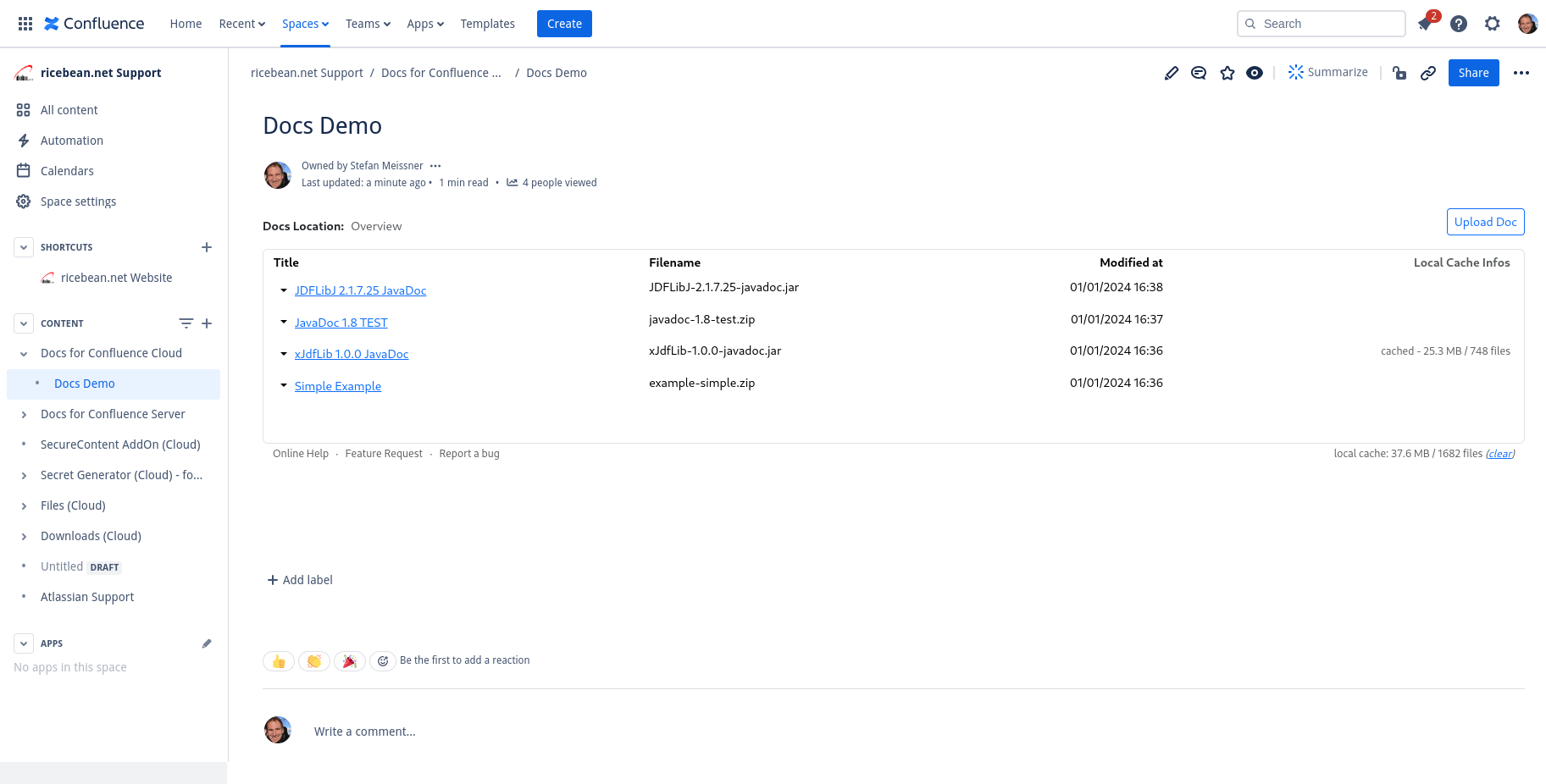 | 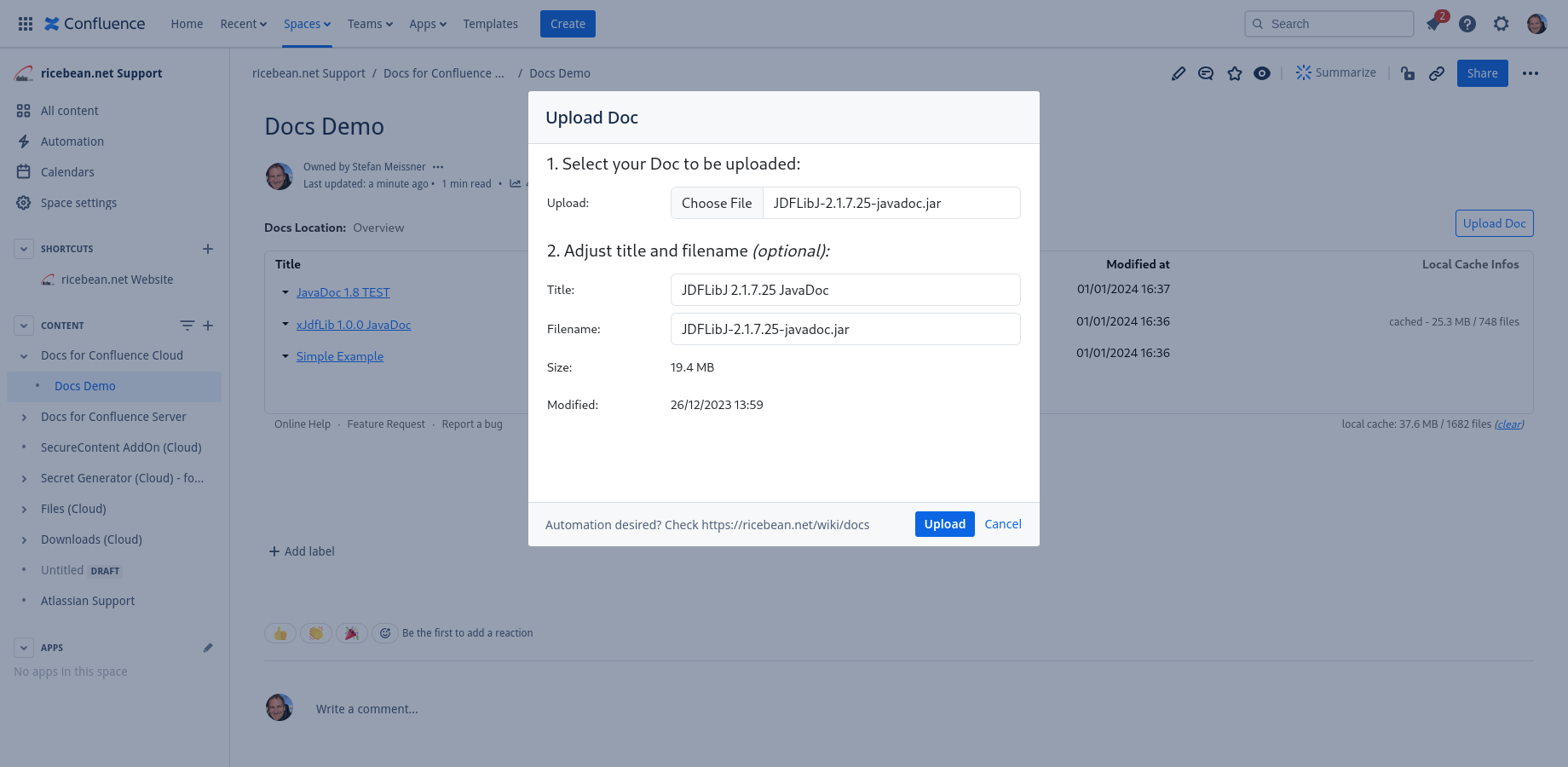 | 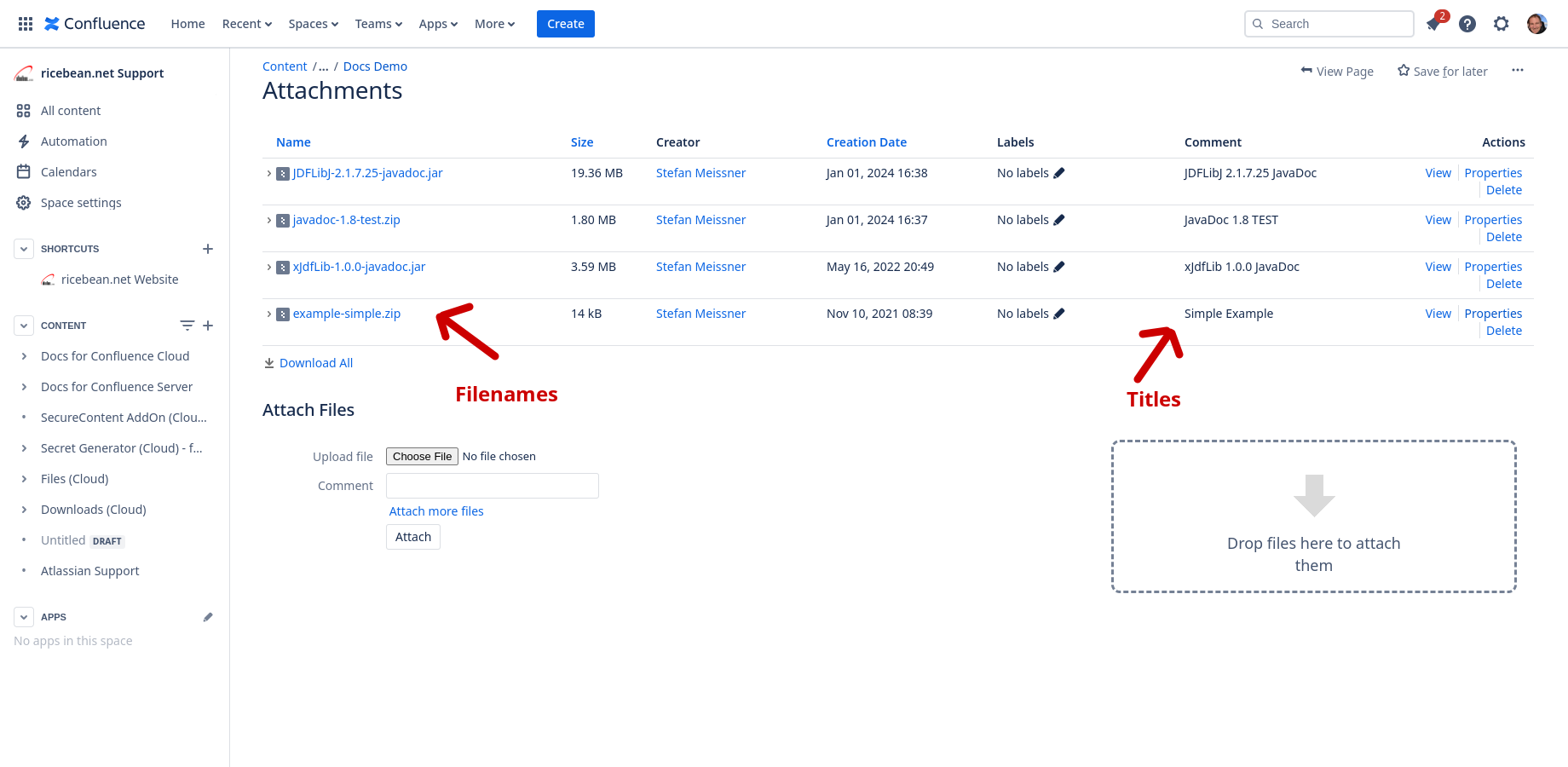 |
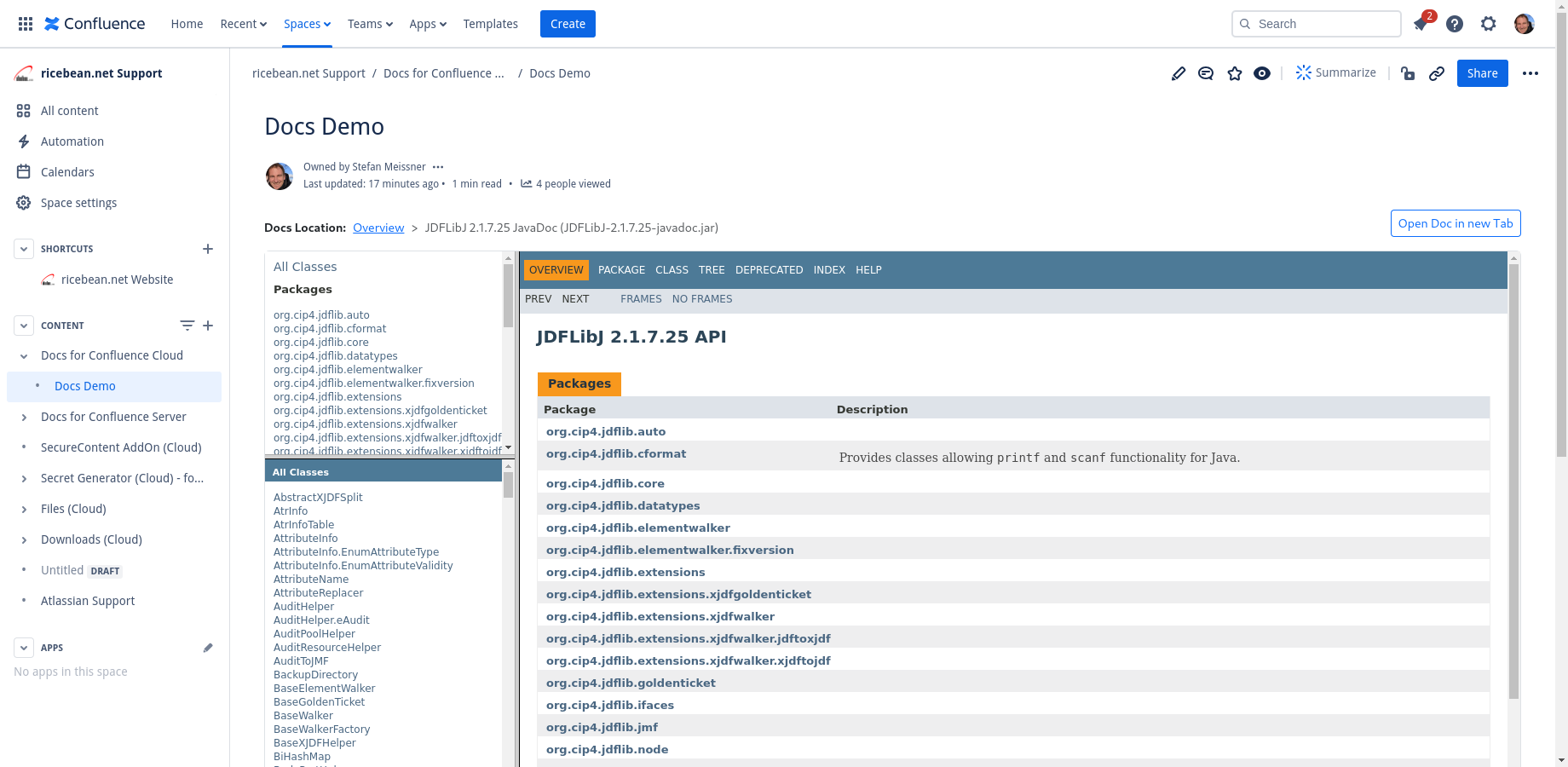 | 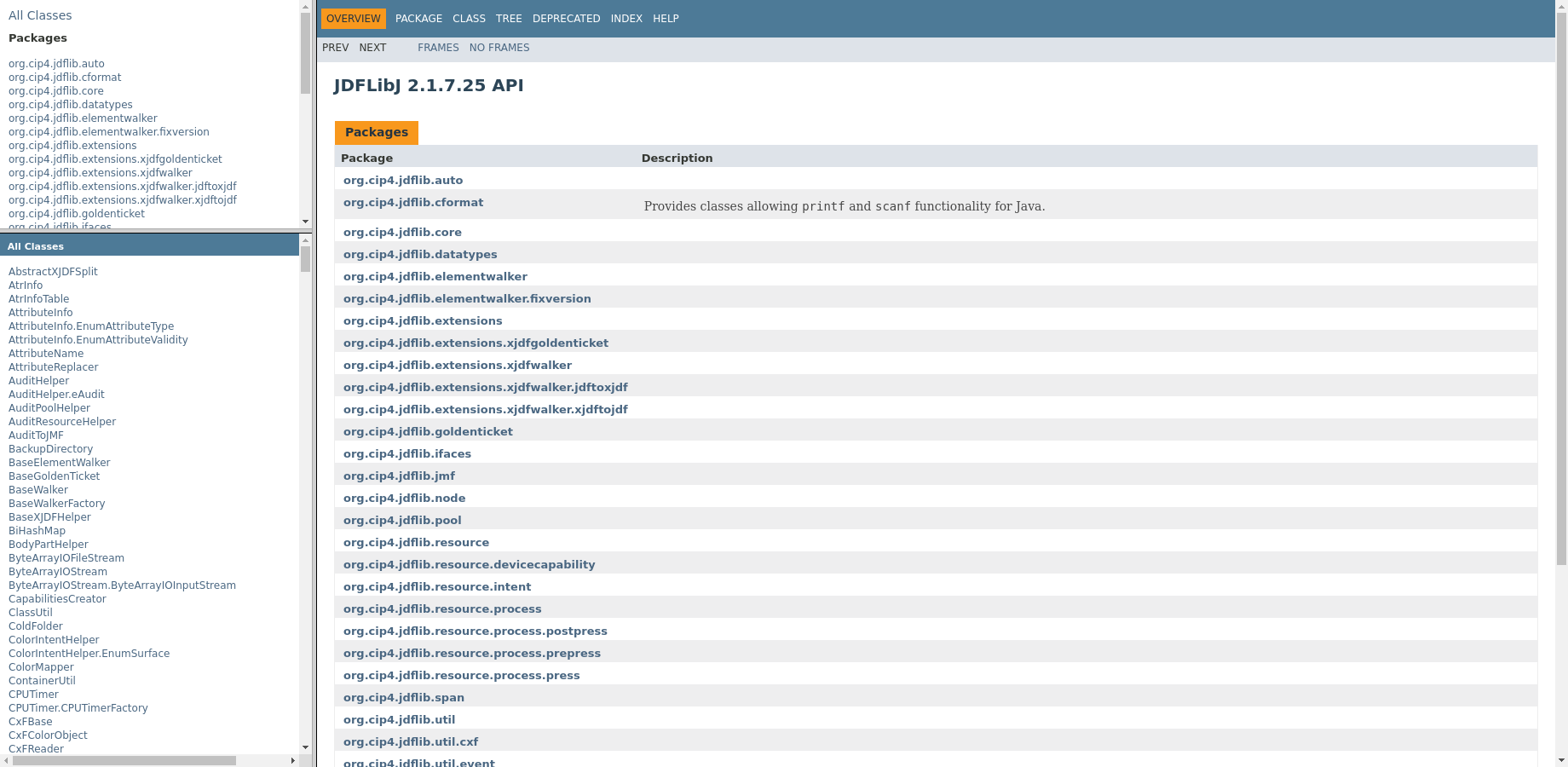 |
Automation via REST API
All your Docs are organized as attachments on a Confluence Page basis. So, you can simply use Confluence’s standard REST API to organize attachments to add, delete, or modify your content.
Here is a code snippet showing how to use curl to upload a doc to the AddOn:
| Code Block |
|---|
curl -D- \
-u user:password \
-X PUT \
-H 'X-Atlassian-Token: nocheck' \
-F 'file=@"my-javadoc.jar"' \
-F 'minorEdit="true"' \
-F 'comment="My JavaDoc"; type=application/zip' \
http://myhost/rest/api/content/123/child/attachment |
Here is the link to Confluence Cloud’s REST API documentation for attachments handling:
https://developer.atlassian.com/cloud/confluence/rest/v1/api-group-content---attachments/#api-wiki-rest-api-content-id-child-attachment-getput
Performance Tips
A large cache might slow down the speed.
FAQ
How to add your content to the Docs AddOn?
All content shown by the Docs AddOn needs to be uploaded as an attachment to the appropriate Confluence Page. The content itself needs to be packaged as ZIP Archive. The content’s entry page should be named “index.html“ and shall be located in the ZIP Archive’s root directory.

Note: The entry page’s name can be adjusted in the AddOn’s configurations.
Here is a simple docs example:
| View file | ||
|---|---|---|
|
How to configure the Docs AddOn correctly?
The Docs AddOn provides a configuration bar to adapt it to your needs.

Configuration Properties:
Description | Example | |
|---|---|---|
Height | The Docs AddOn’s static height in pixel on the page. Default: 600 pixel. | 600 |
Entry Page | The main entry page of your Docs content. Default: index.html. | index.html |
Filename Pattern | Filter your attachments by filename using a Java NIO Glob expression.
| *.jar *.{jar,zip} |
Label | Filter by attachments labels. |
Table of Contents
| Table of Contents |
|---|