Versions Compared
Key
- This line was added.
- This line was removed.
- Formatting was changed.
The Docs AddOn in Confluence Cloud empowers users to seamlessly integrate HTML, JavaScript, and CSS-based content. Its inception was inspired by the embedding of JavaDocs. However, given that JavaDocs essentially comprise HTML, JavaScript, and CSS, the AddOn's versatility extends beyond this initial concept. This means you can utilize the AddOn to embed a wide range of similar content types, including but not limited to Doxygen, PHPDocs, and more. Whether it's Doxygen, PHPDocs, or other content-sharing technologies, the AddOn offers a flexible solution for integrating various types of content within Confluence Cloud.
Keywords: JavaDoc, Doxygen, PHPDoc, Static WebContent, Technical Documentation
Here you can find aDocs Demo.
Screens
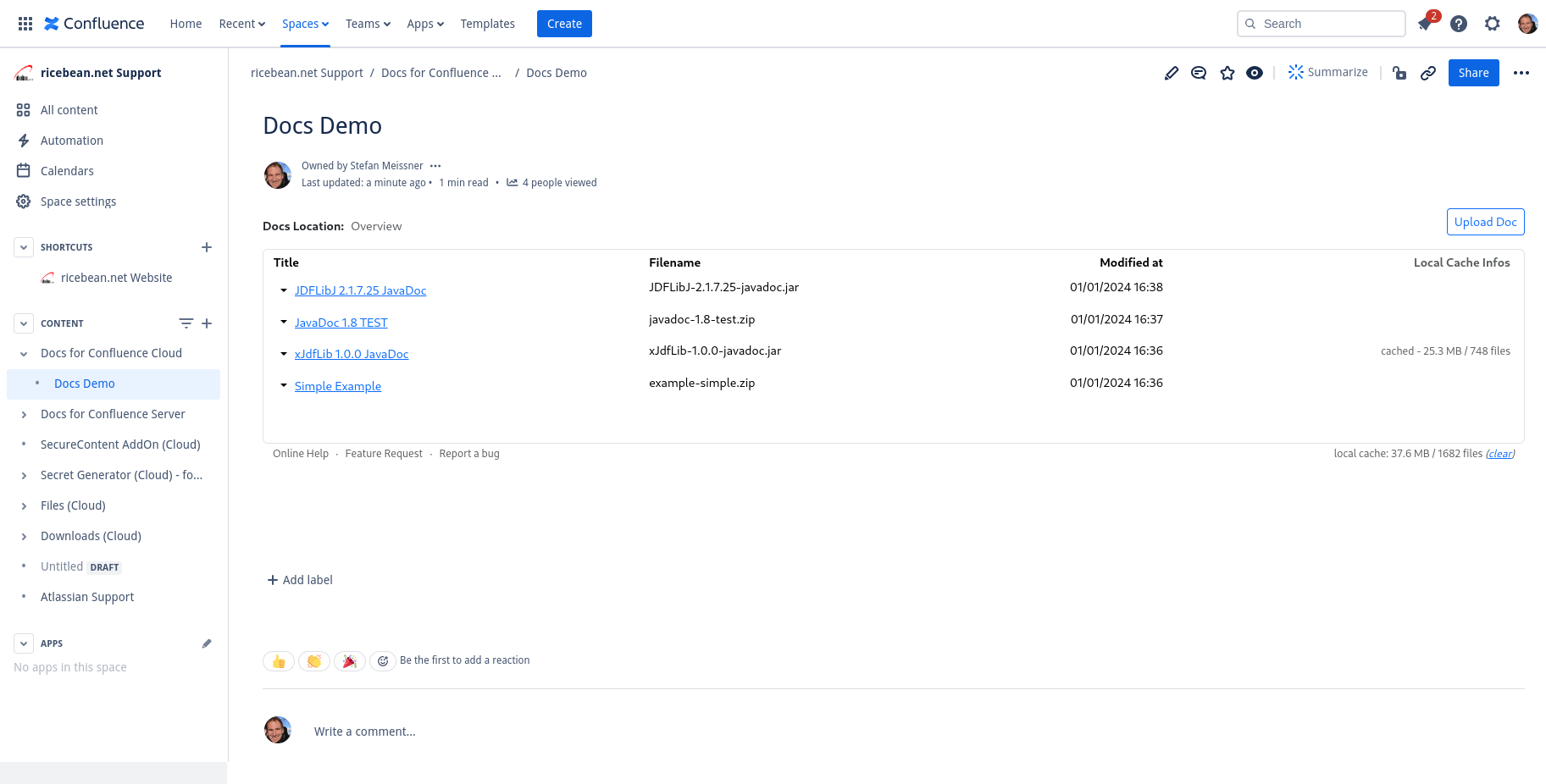 | 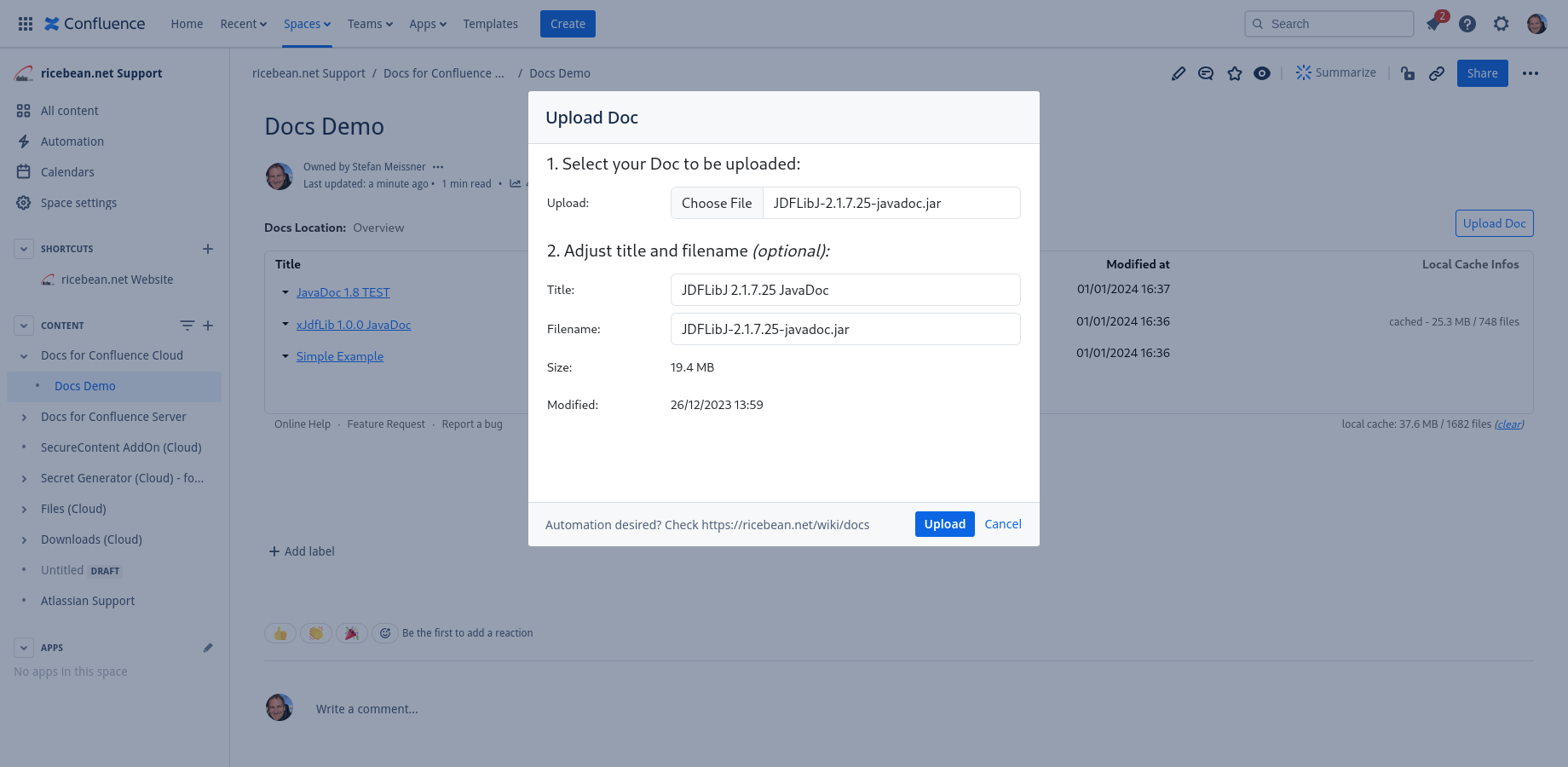 | 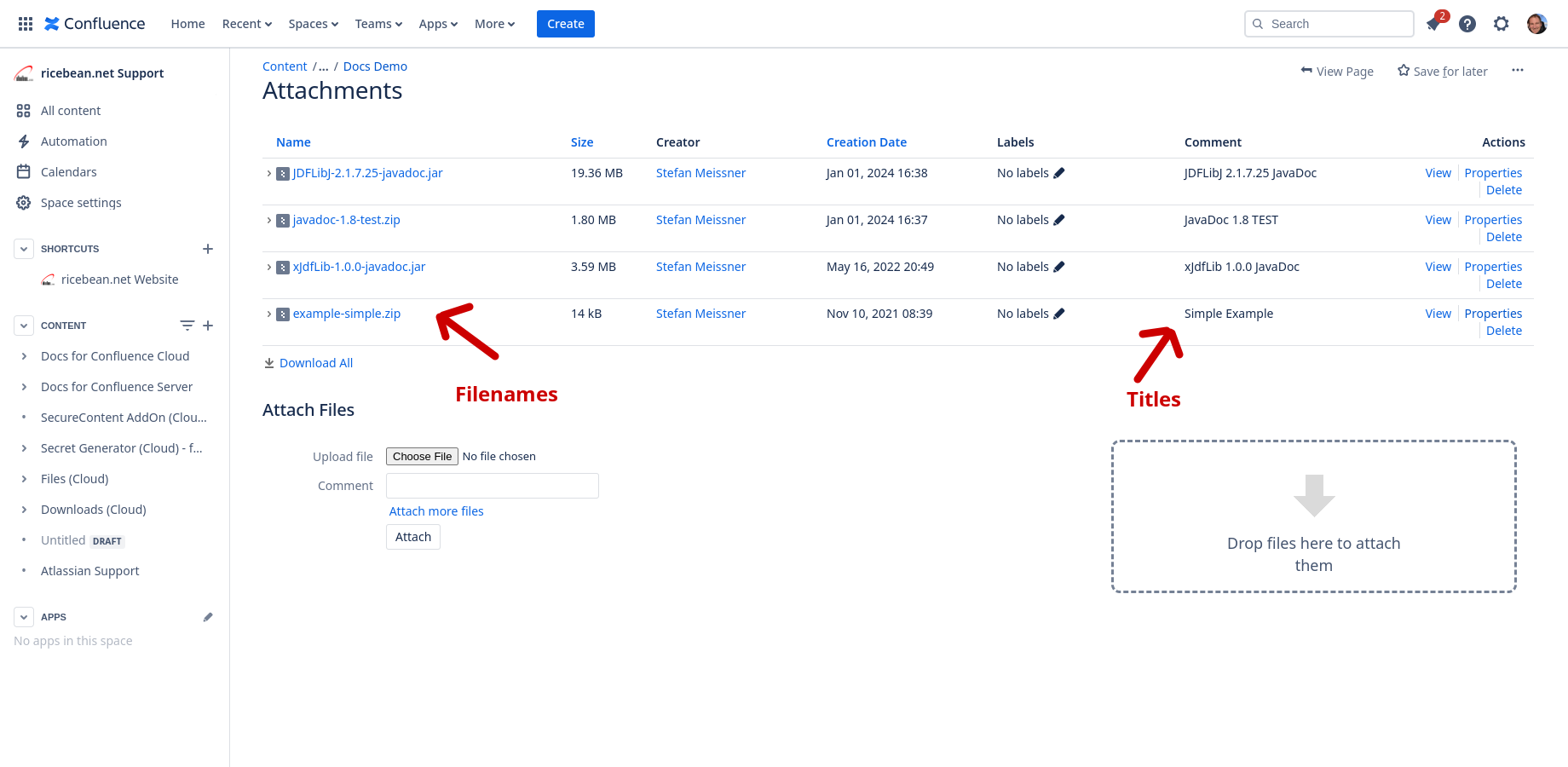 |
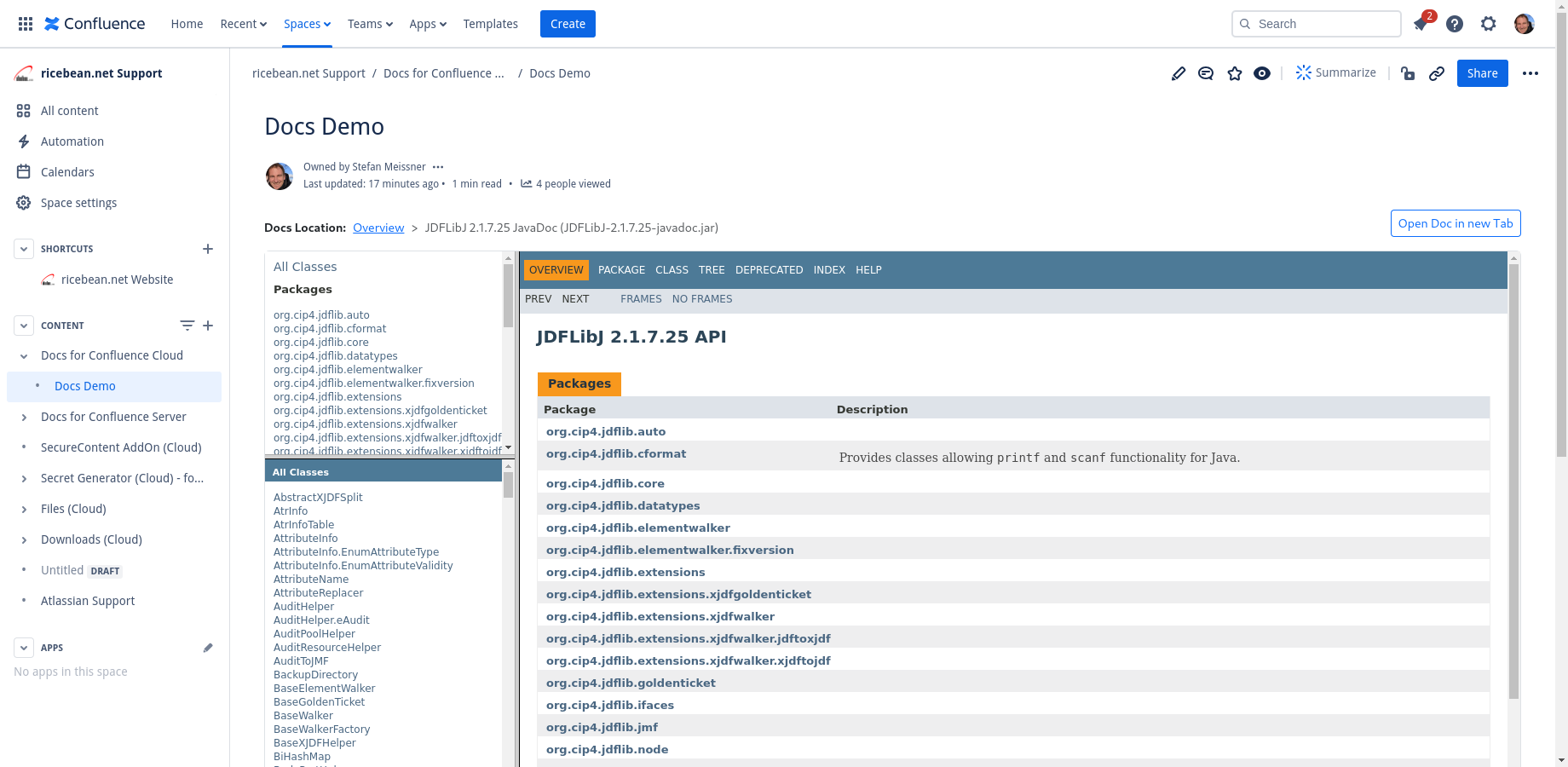 | 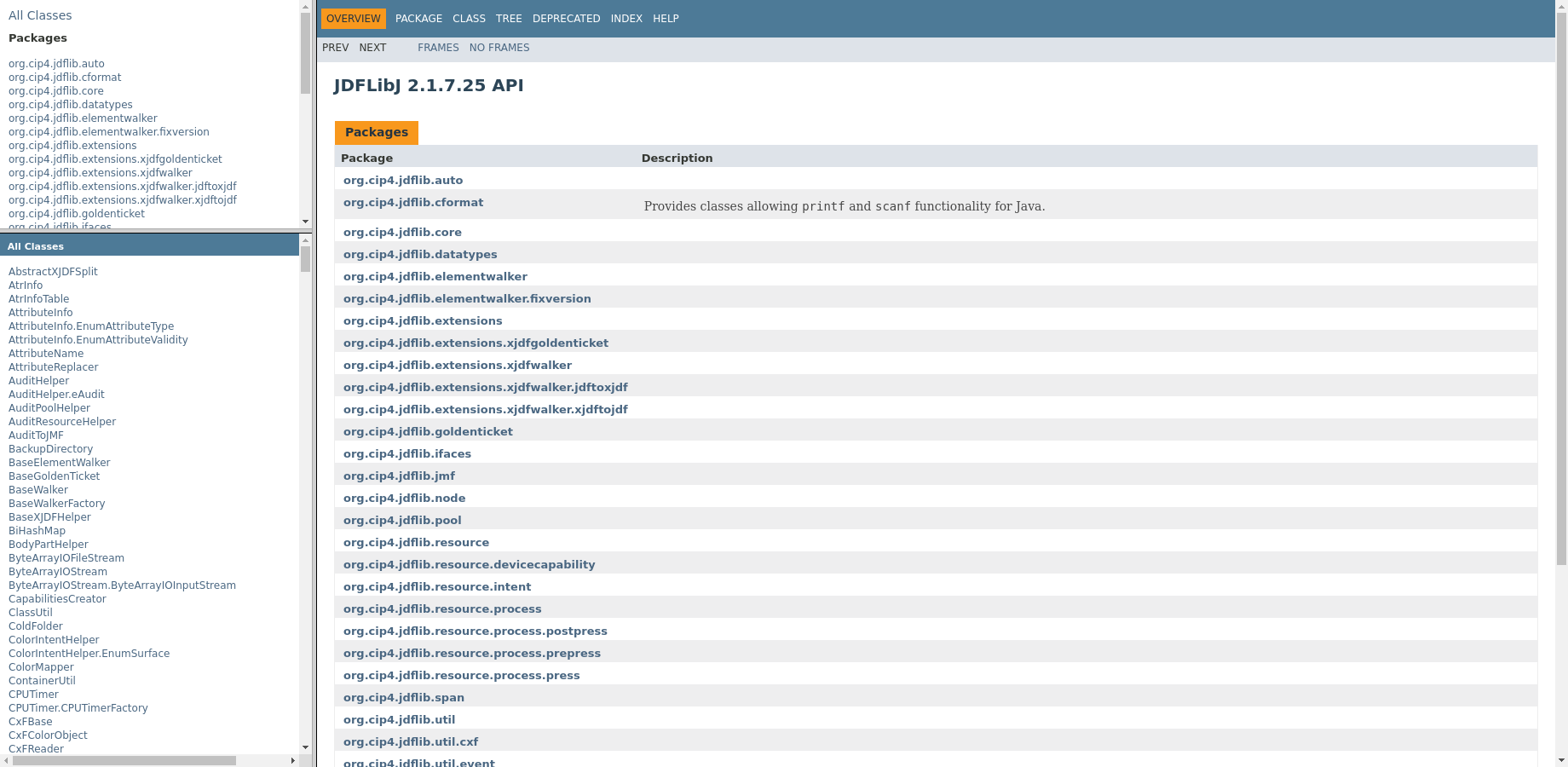 | 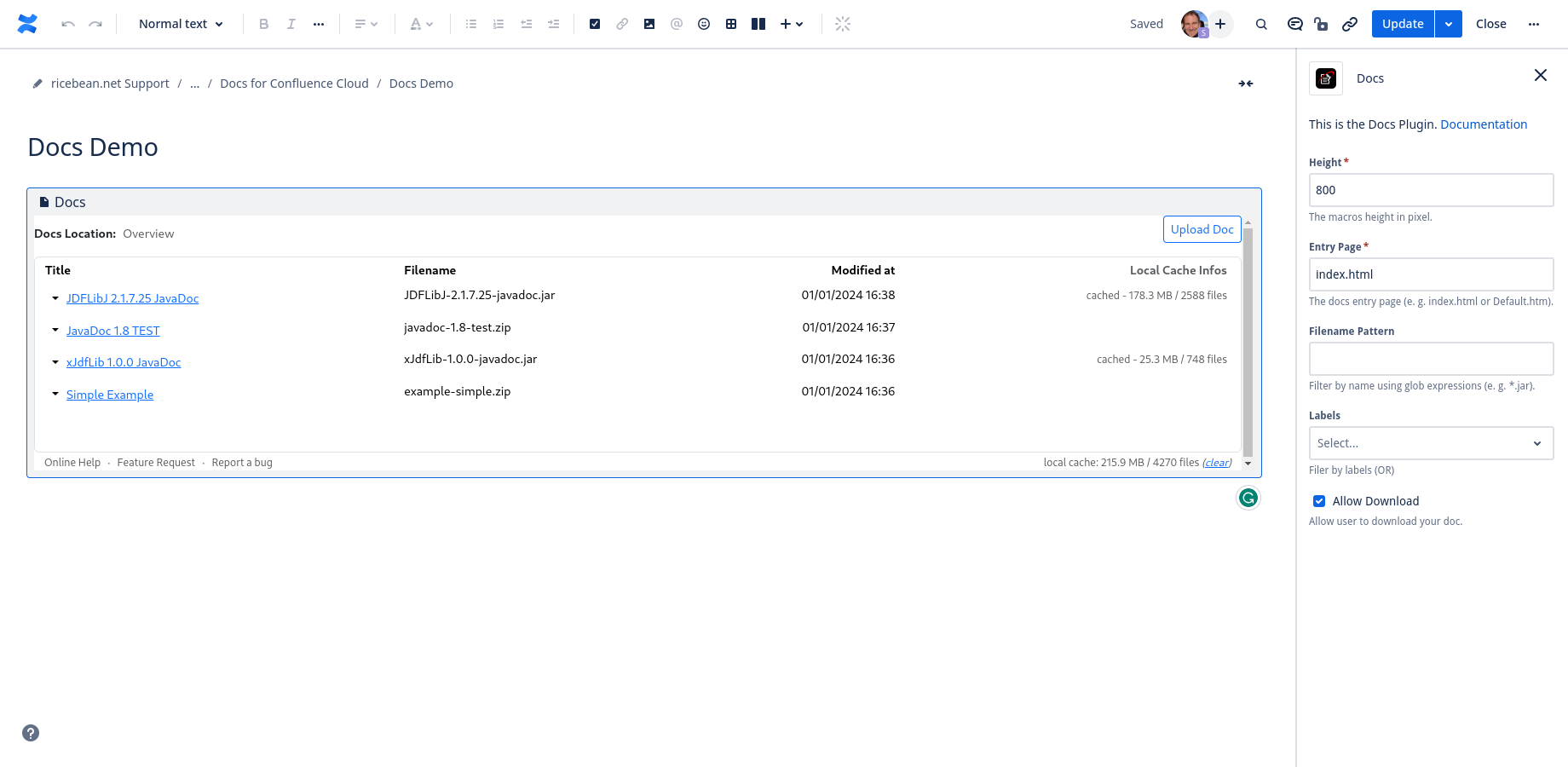 |
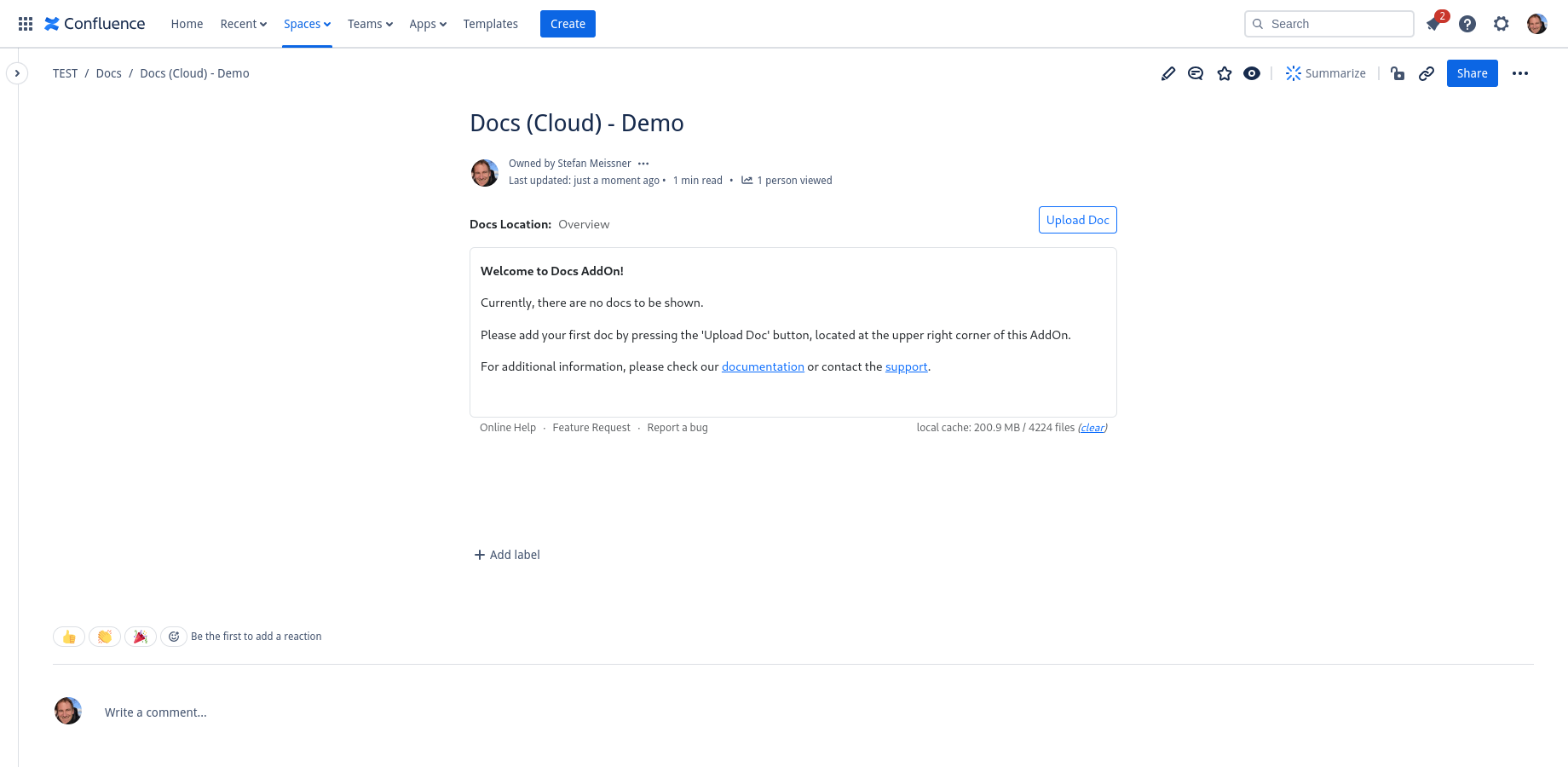 | 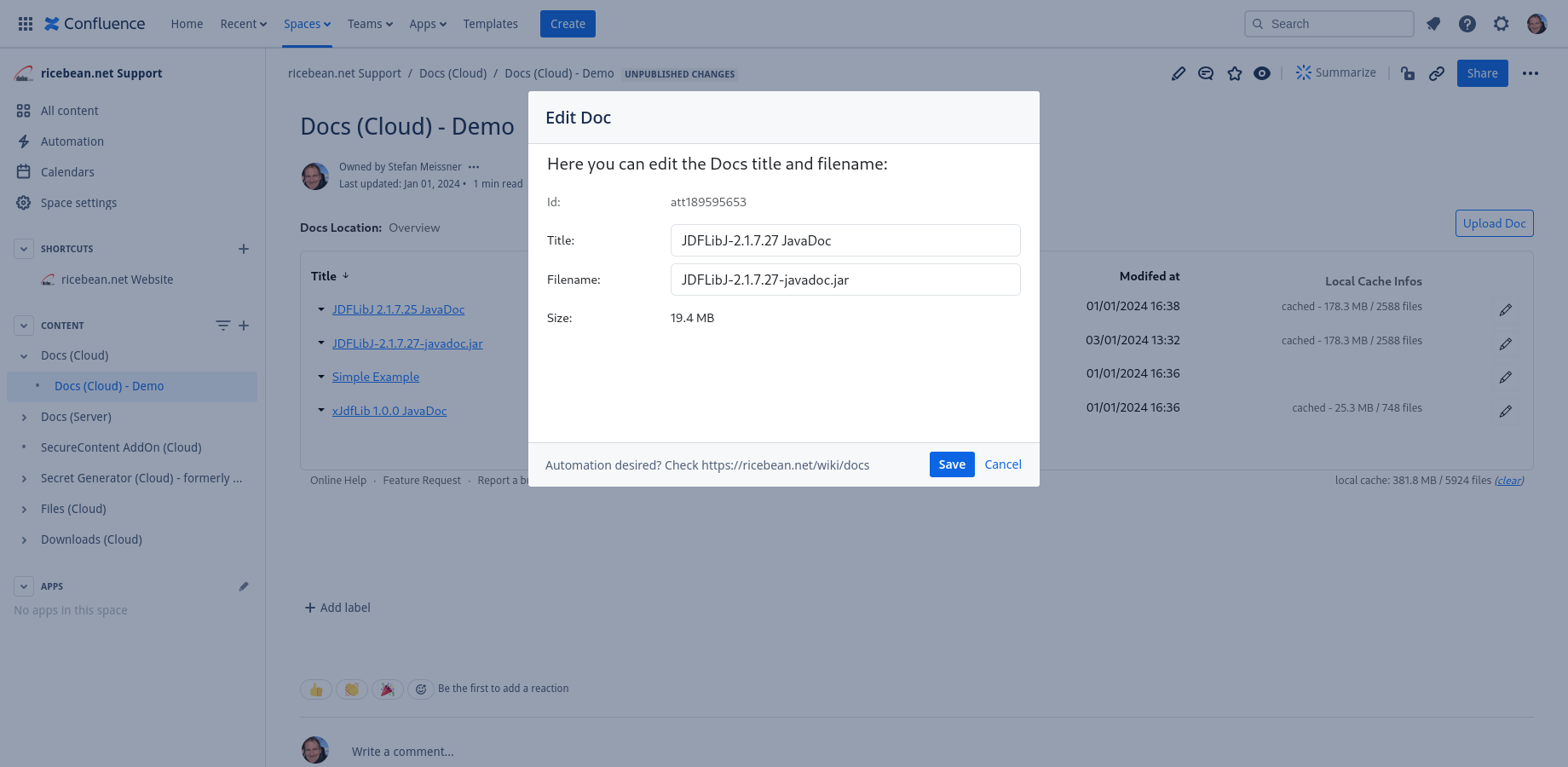 |
Feature Clips
Automation via REST API
All your Docs are organized as attachments on a Confluence Page basis. So, you can simply use Confluence’s standard REST API to organize attachments to add, delete, or modify your content.
You can find a real example in our Feature Clips above.
Here is a code snippet showing how to use curl to upload a doc to the AddOn:
| Code Block |
|---|
curl -D- \ -u user:password \ -X PUT \ -H 'X-Atlassian-Token: nocheck' \ -F 'file=@"my-javadoc.jar"' \ -F 'minorEdit="true"' \ -F 'comment="My JavaDoc"; type=application/zip' \ http://myhost/rest/api/content/123/child/attachment |
Here is the link to Confluence Cloud’s REST API documentation for attachment handling:
https://developer.atlassian.com/cloud/confluence/rest/v1/api-group-content---attachments/#api-wiki-rest-api-content-id-child-attachment-put
Docs File Structure
The Docs AddOn requires all content to be packaged in a ZIP archive. By default, the entry page should be called index.html and must be located at the root of the ZIP archive.
Note: The name of the entry page can be adjusted in the AddOn’s configurations.
Example File
Here is an example file showing how a document should be organized:
| View file | ||
|---|---|---|
|
Docs Configurations
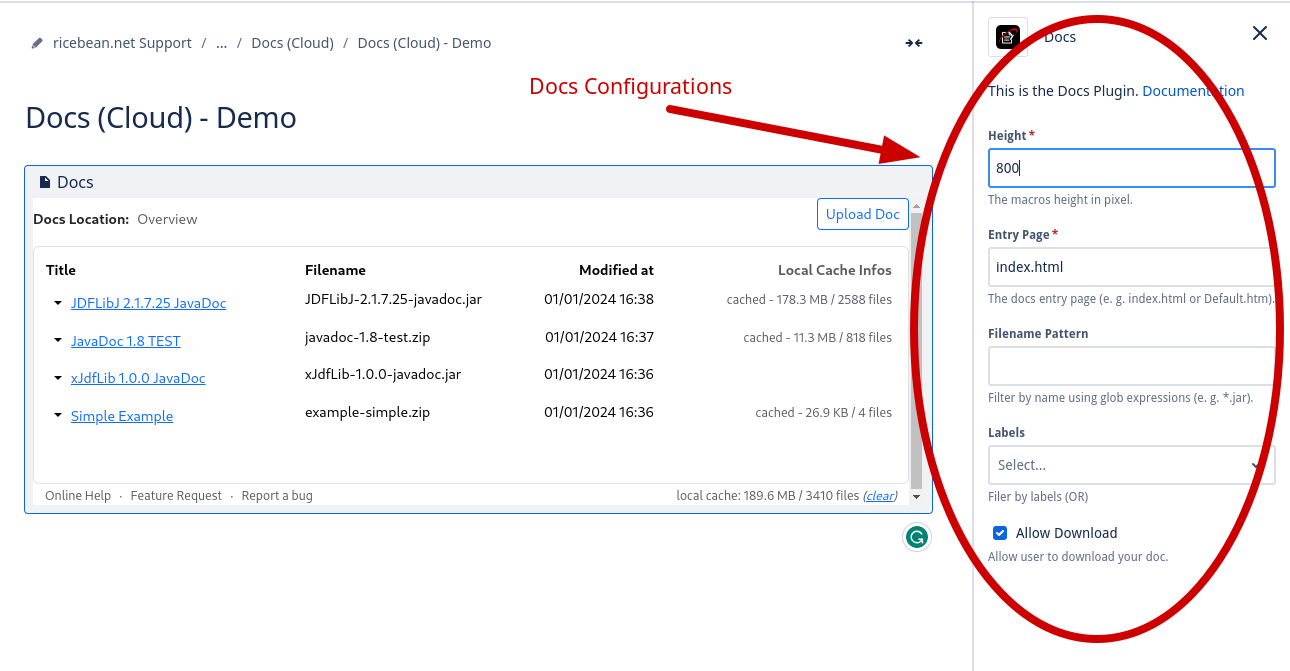
Here you find a list of all configurations in addition to a description and example values.
Description | Example | |
|---|---|---|
Height | The Docs AddOn’s static height in pixel on the page. Default: 600 pixel. | 600 |
Entry Page | The main entry page of your Docs content. Default: index.html. | index.html |
Filename Pattern | Filter your attachments by filename using a Java NIO Glob expression.
| *.jar *.{jar,zip} |
Label | Filter by attachments labels. |
How To’s
Clear Cache
To clear the cache, please click on “clear“ on the lower right on your overview page:
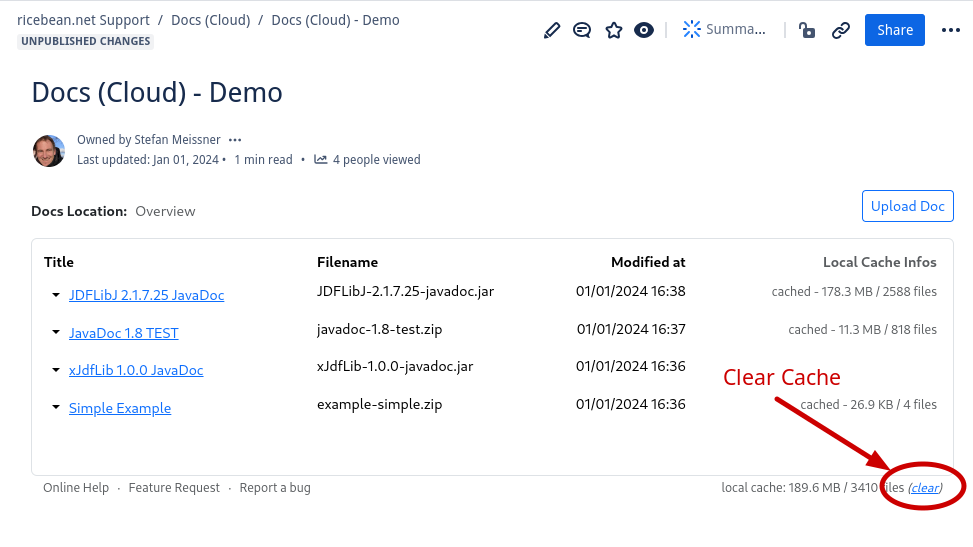
| Info |
|---|
Quick LinksIn the following are some quick links: |
Table of Contents
| Table of Contents | ||||||||||||||||||
|---|---|---|---|---|---|---|---|---|---|---|---|---|---|---|---|---|---|---|
|