Versions Compared
Key
- This line was added.
- This line was removed.
- Formatting was changed.
Our SecureContent AddOn for Confluence Cloud enables you to securely manage your sensitive data within your team on Confluence Cloud. Text-based content such as passwords, keys, identifiers, etc., can be organized with the SecureContent AddOn. SecureContent also provides you with generators to create passwords, keys, and identifiers to get out the most for your team.
https://www.youtube.com/watch?v=uTbUhZOcUncFeature List
Here is a list of major features coming with the SecureContent AddOn:
AES Encryption of your sensitive data
Seamless integration with Confluence’s Authorization Management
Users must explicitly Unlock the content to see your sensitive data
Auto-Lock of your sensitive data after 30 seconds of inactivity - if the user hasn’t locked the content manually.
Clear Distinction between Edit- and View- (Read-Only) mode.
Generators for Passwords, Identifier, and SSH Keys
Download your data/keys as files
Technical Description
You can position the SecureContent AddOn somewhere on your page. Multiple times per page is also possible. Your sensitive data is hidden by default and can be unlocked by the user when clicking on the “Unlock”-button. The unlocked content is automatically locked again after 30 seconds of inactivity to protect your data.
The SecureContent AddOn encrypts your data using AES and stores it as a page property. The user's Confluence session is verified before decrypting and showing your sensitive data. Only users having read permission of the particular Confluence page can access the content.
Product Demo
A public product demo cannot be provided for the SecureContent AddOn as it doesn’t work with anonymous users. Please apply for a trial version on your own Confluence Cloud instance to try out SecureContent AddOn. You can get the trial on the Atlassian Marketplace.
Screenshots
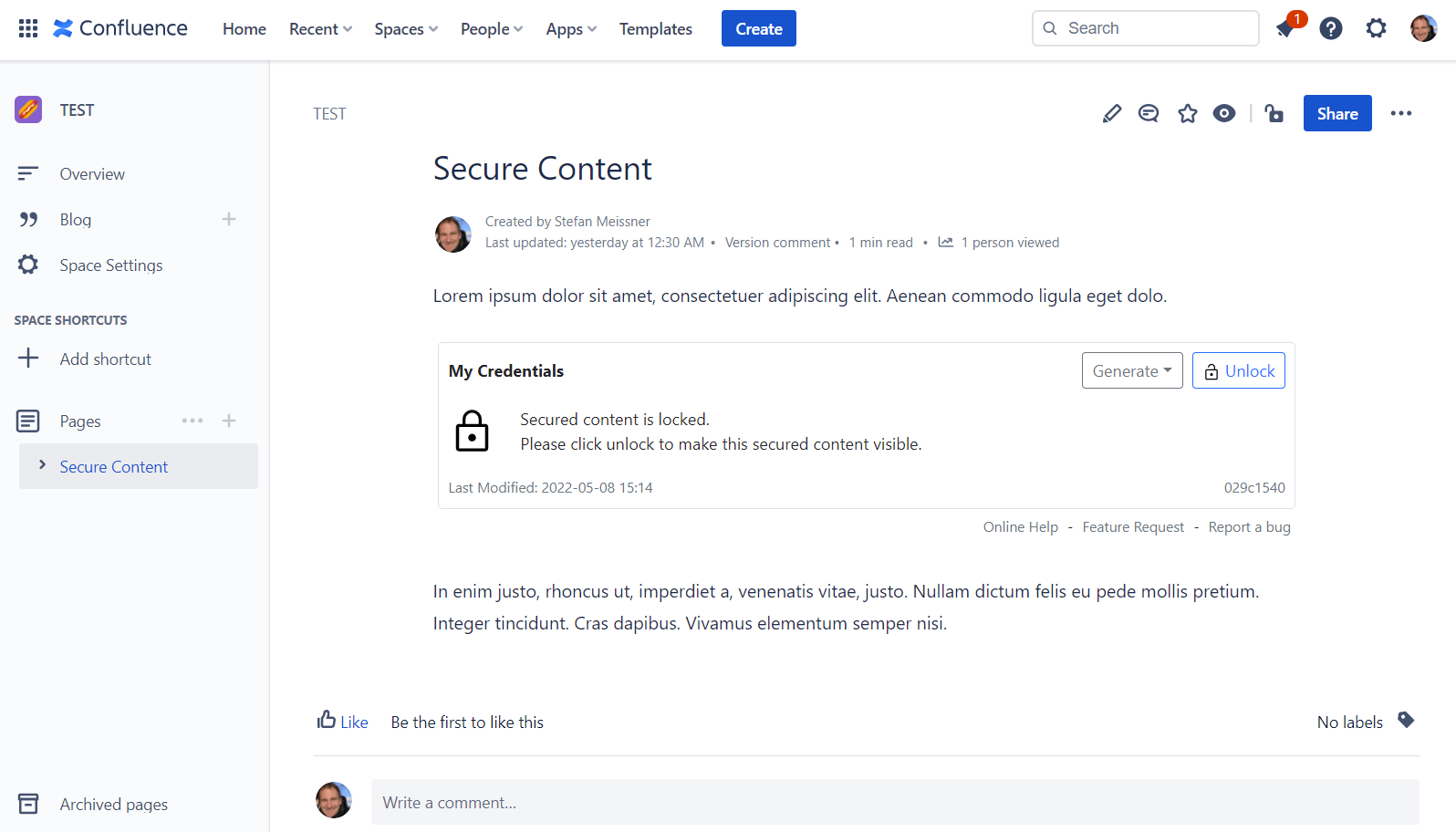 | 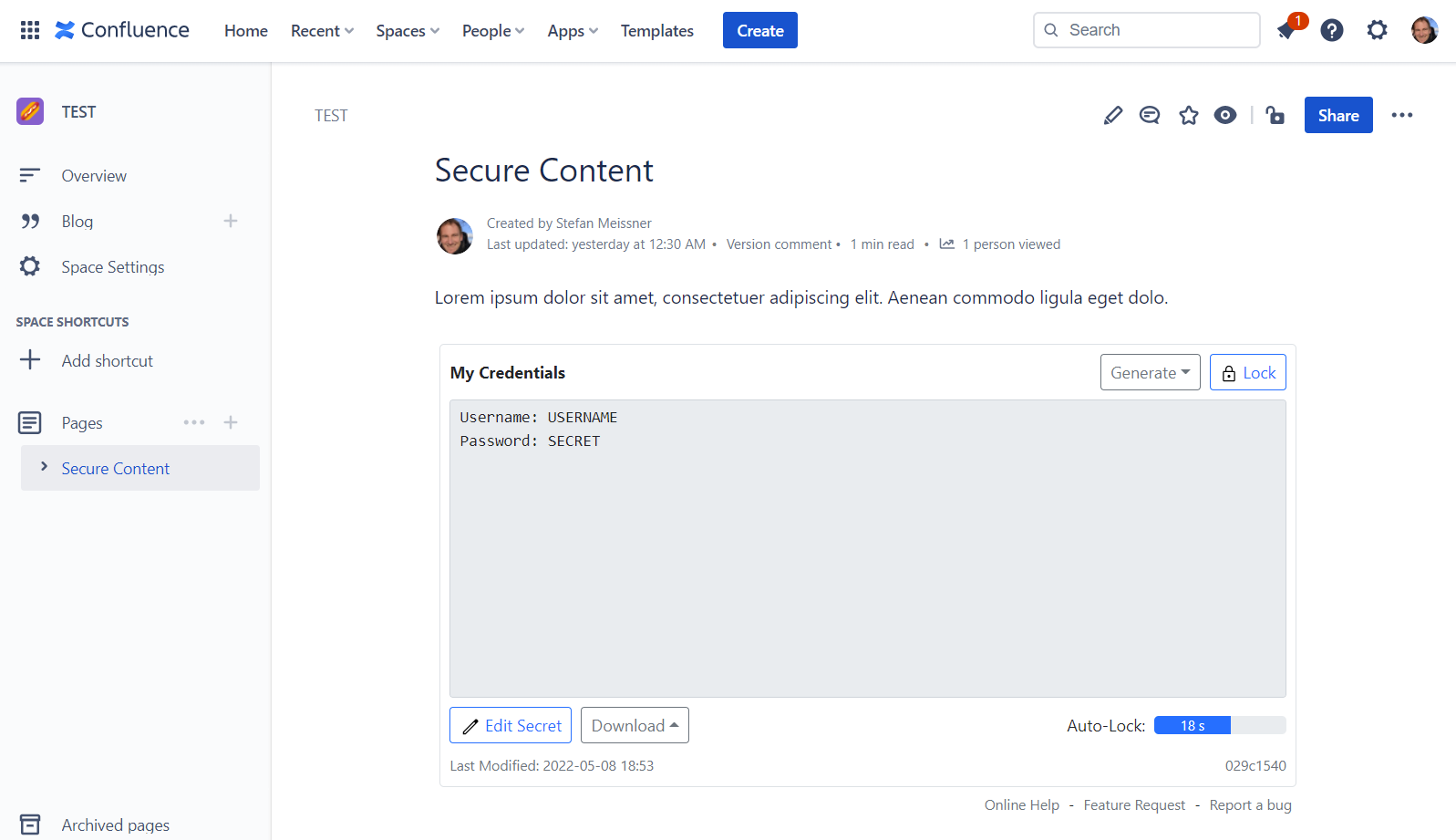 | 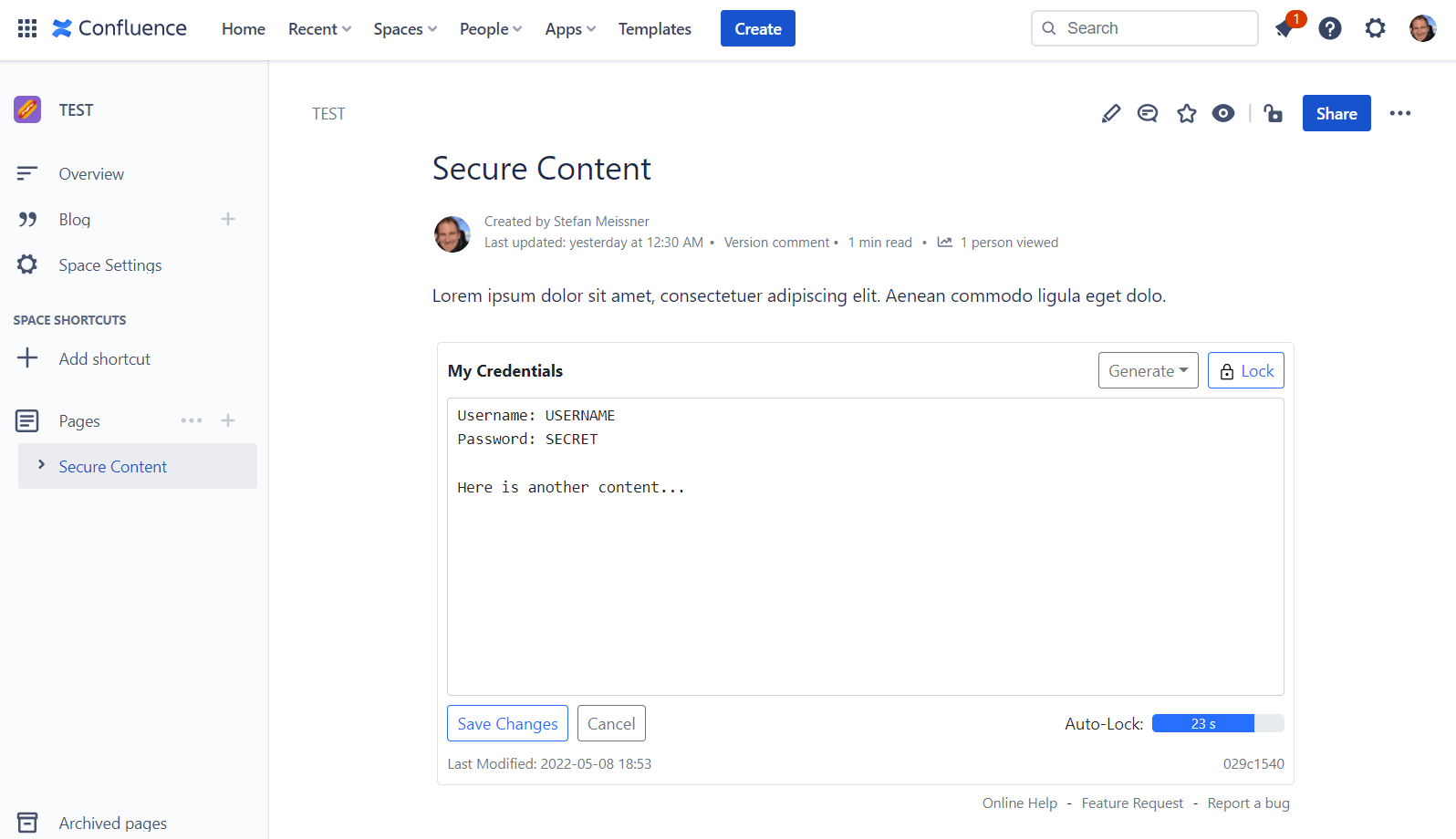 |
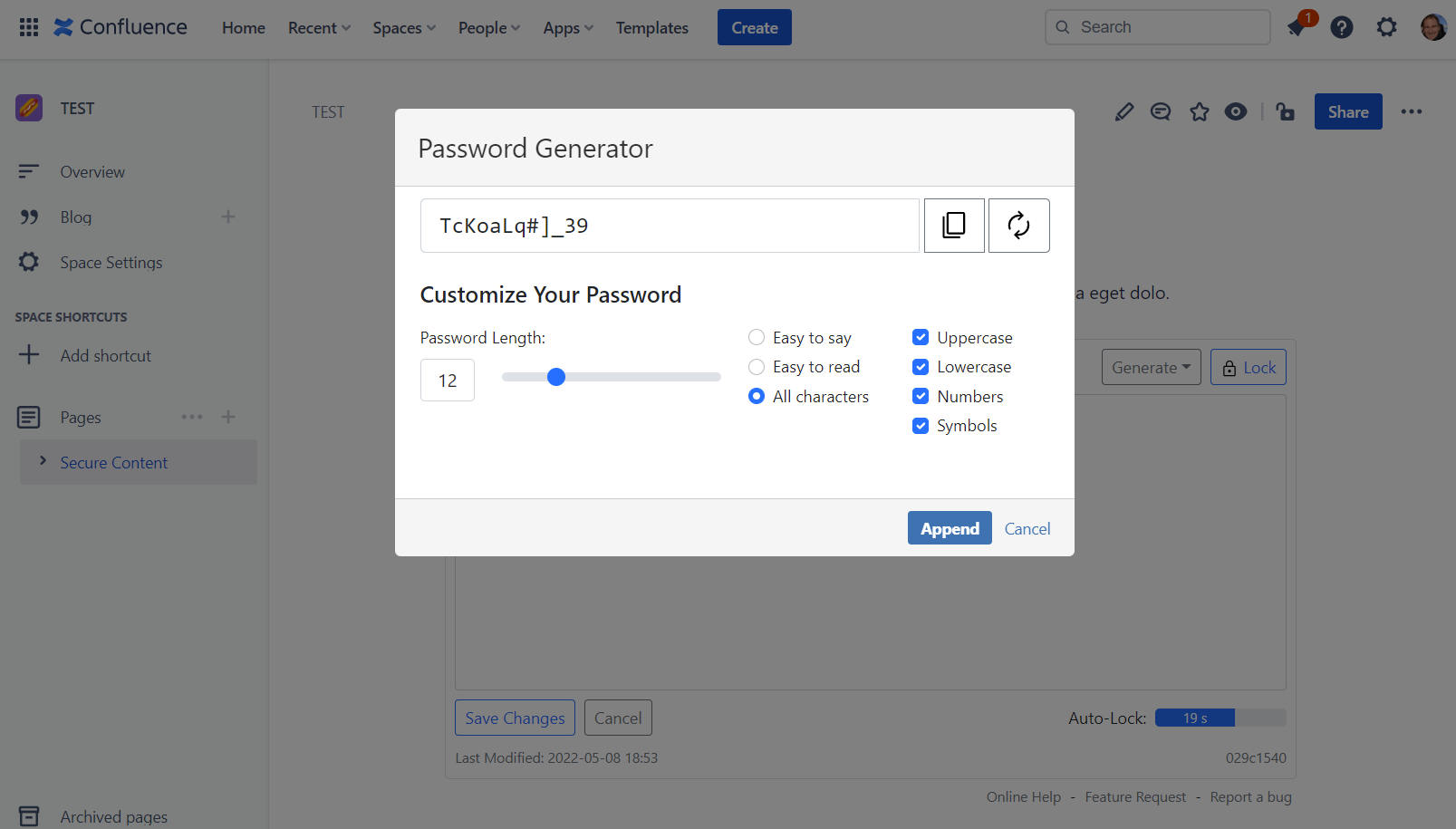 | 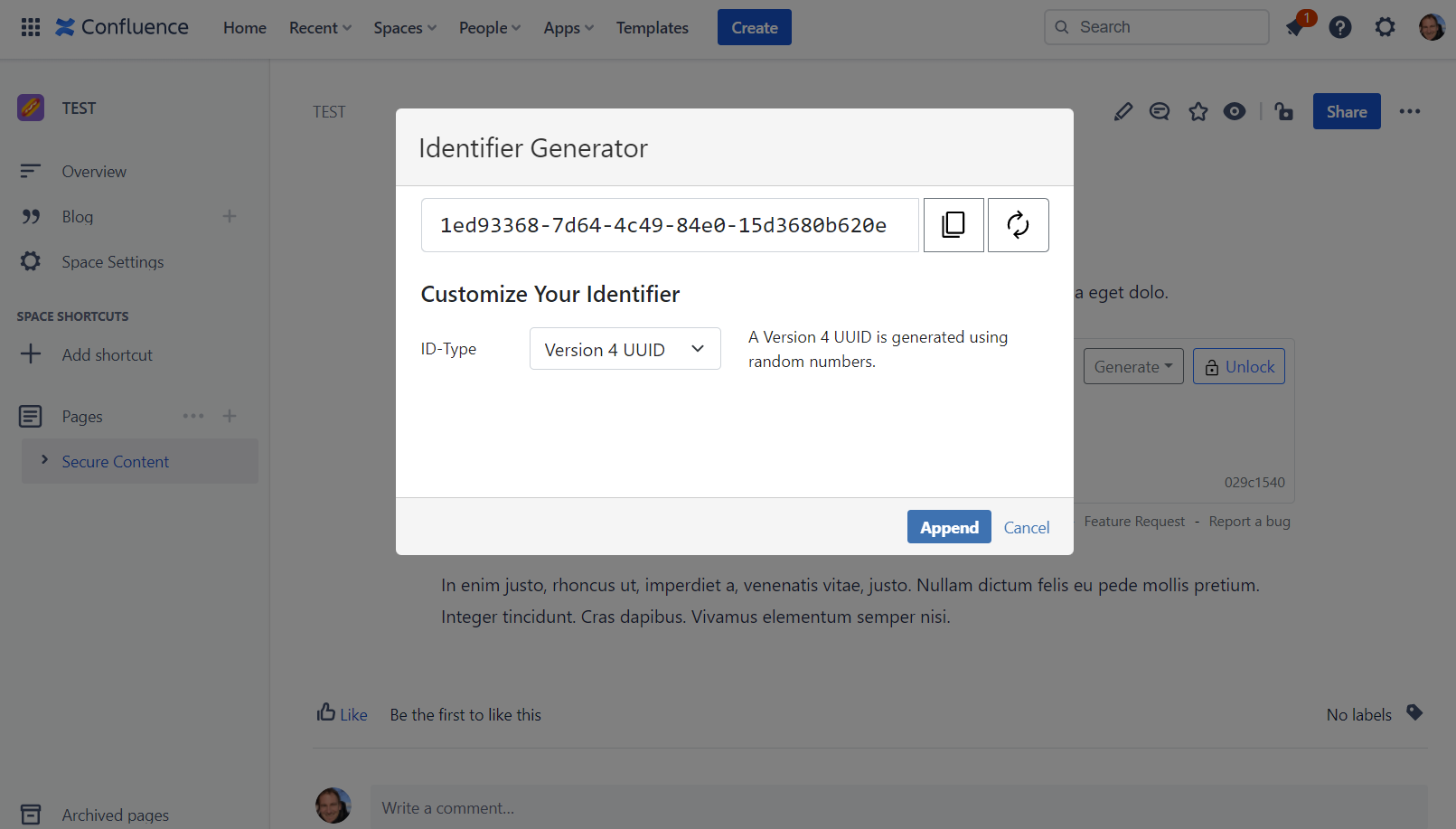 | 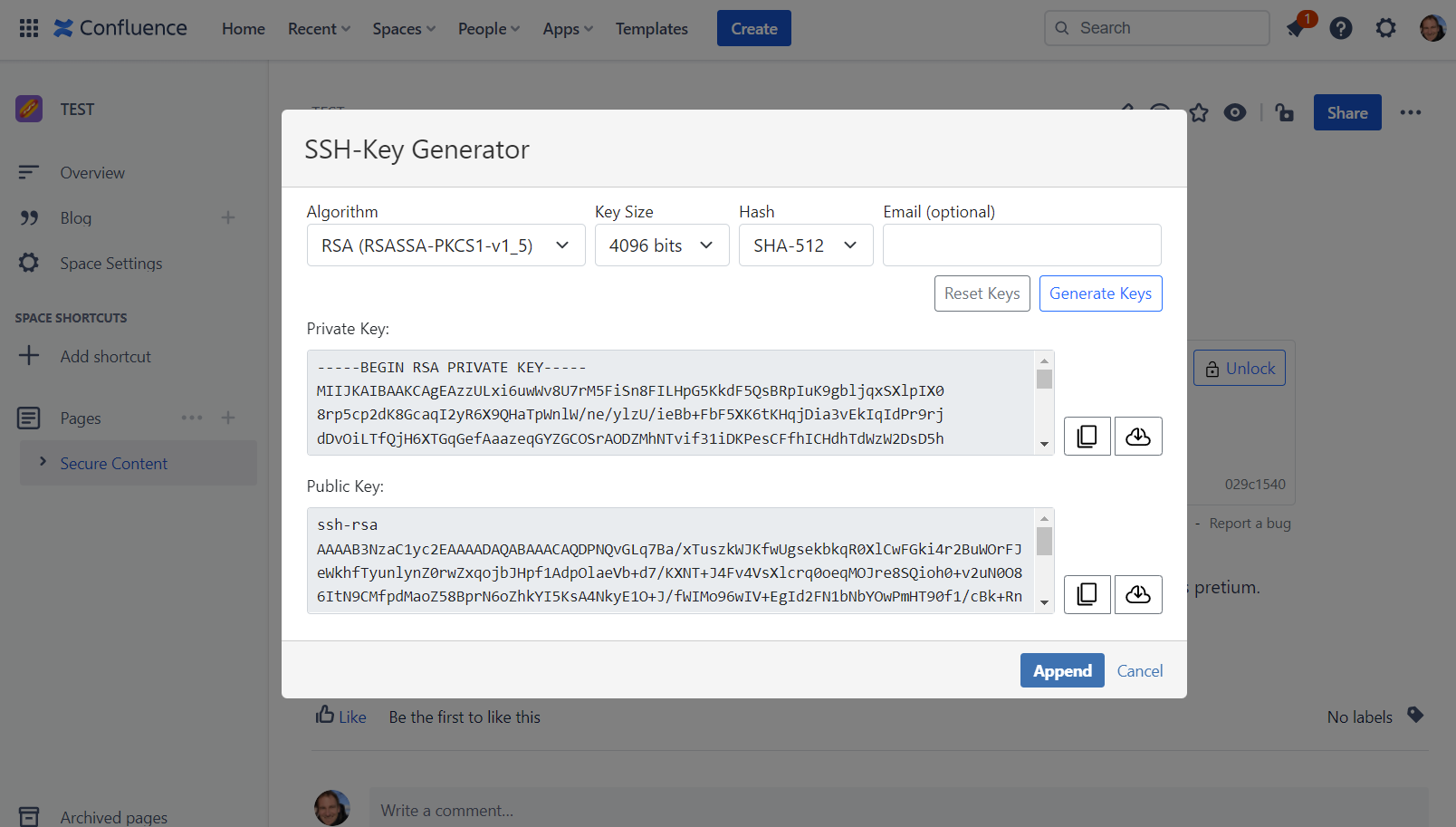 |
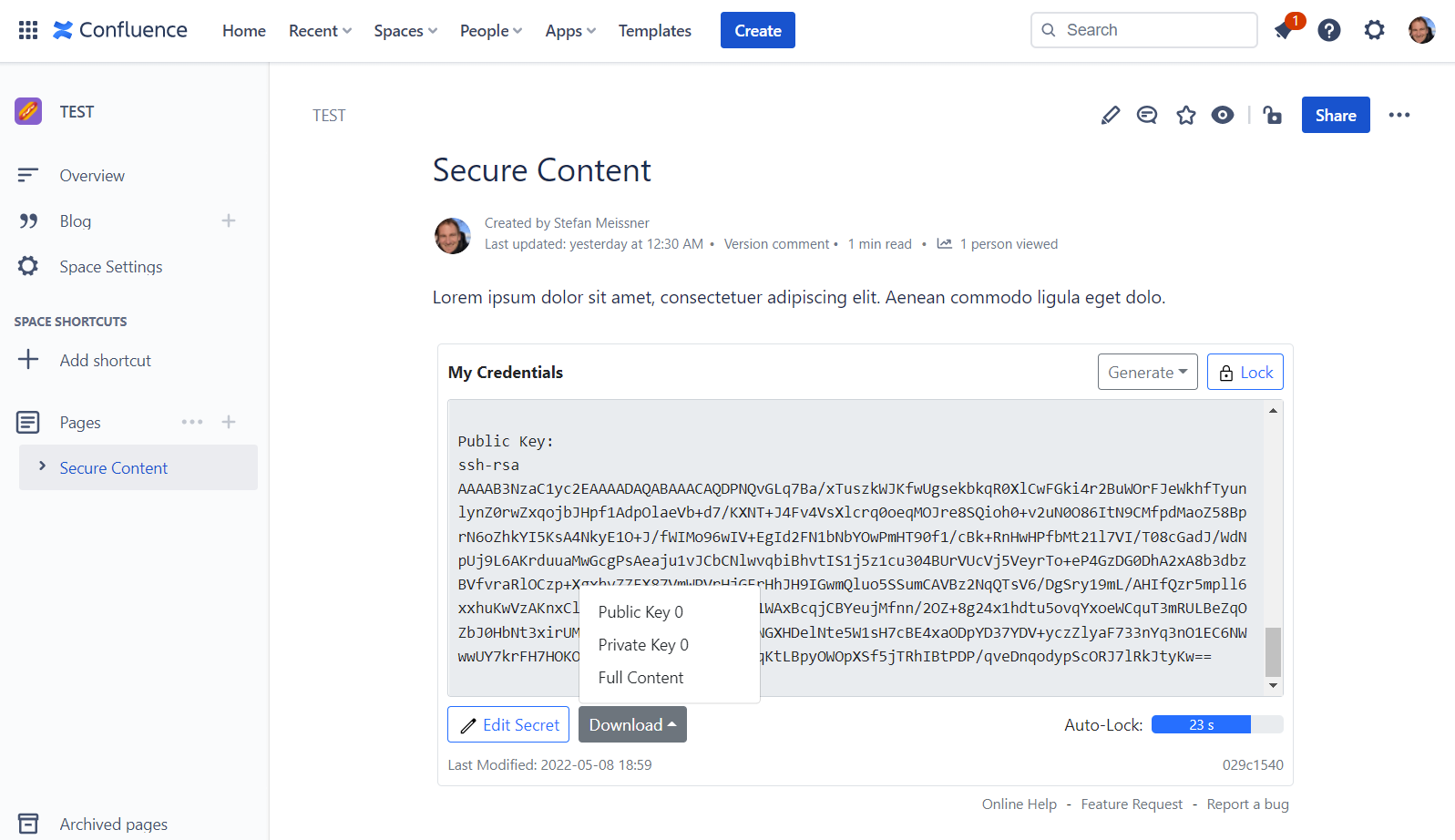 |
FAQ
Restore lost content.
Due to a major system update, we were forced to change the way how to store your encrypted content in a non-backward compatible way. A button appears next to “Generate“ and “Unlock“to restore the lost data. This button only appears if old data has been found: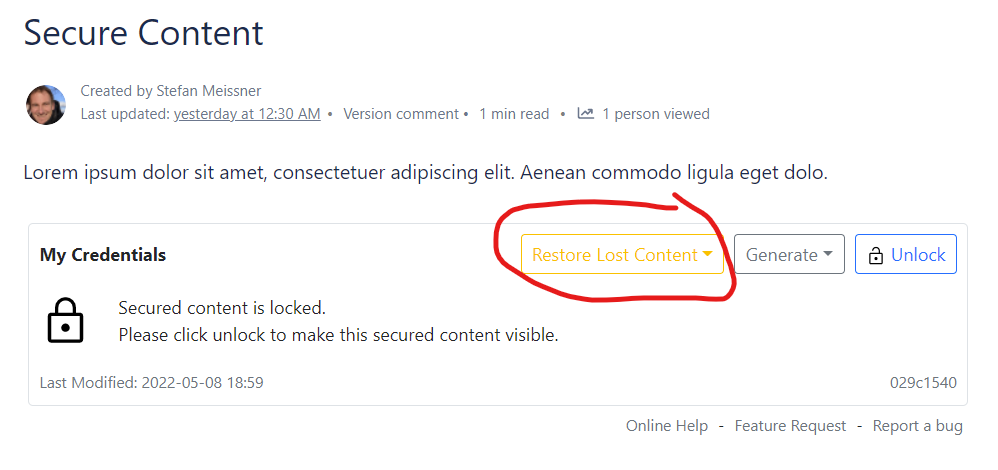
How to remove the “Restore Lost Content“ Button?
The button disappears if there are no longer page properties “secure-content-[….]“ available. So, feel free to delete these properties using the Confluence REST API. Caution: Don’t delete properties prefixed with “ricebean-secure-content-[…]“. Alternatively, you can create a new page that replaces your existing one.Password Generator: Where is the password generated?
The password is generated on the client-side directly in your browser. So the password has never left your local machine during generation.Password Generator: What means ‘EasyToSay’, ‘EasyToRead’, ‘All Characters’?
'EasyToSay' uses only upper- and lower-case letters to make the generated password easy to read. ‘EasyToRead' uses all characters but ambiguous ones. Characters looking similar e. g. ‘1’ and ‘I’, or ‘0’ and ‘0’ are excluded from the character pool in the 'EasyToRead' mode. 'All Characters ’ includes all characters to generate your password.SSH-Key Generator: Where and how are the keys generated?
The SSH Keys are generated on the client-side in your browser. So the keys have never left your local machine during generation. To generate the keys, the node package web-ssh-keygen is used.
| Panel | ||||||||
|---|---|---|---|---|---|---|---|---|
| ||||||||
ricebean.net Support: |
Table of Contents | ||||||
|---|---|---|---|---|---|---|
|